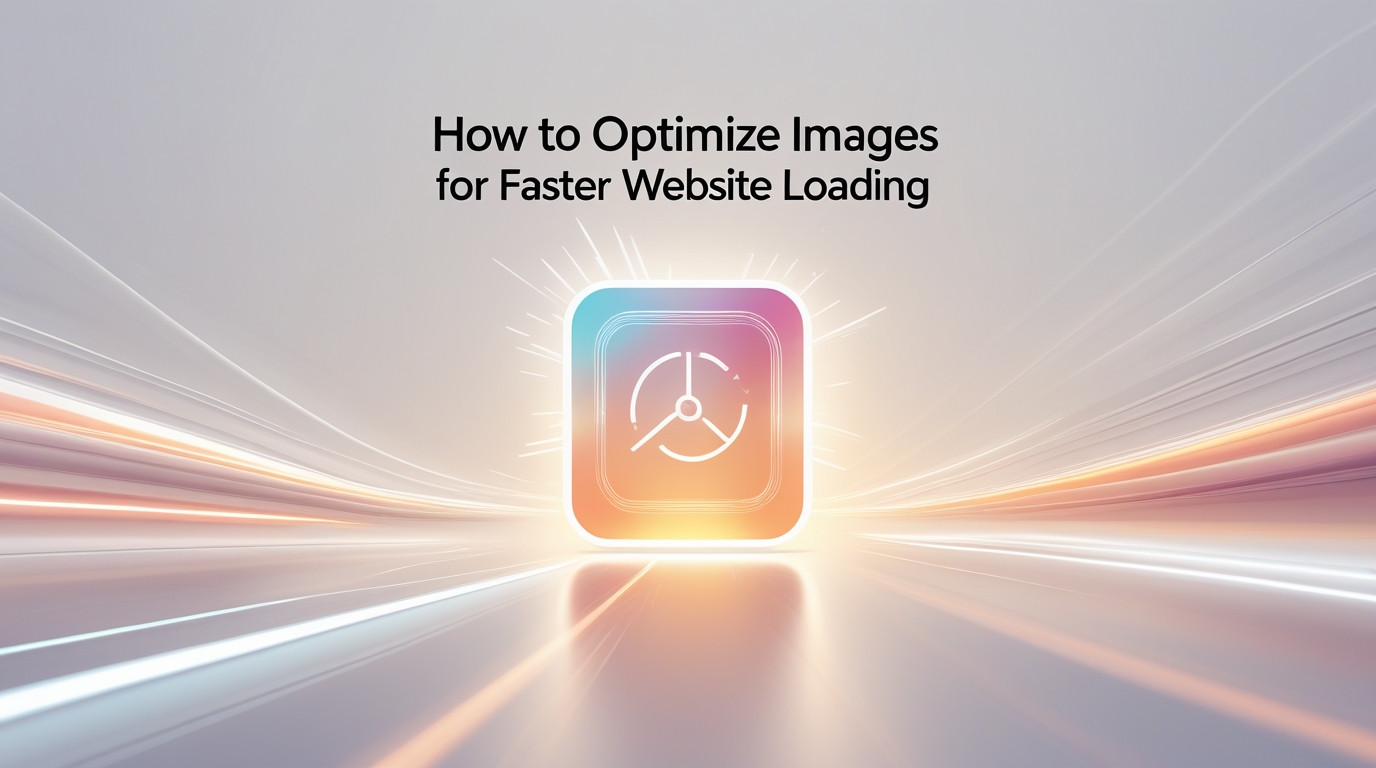Today I am going to tell you the solution to a problem that wasted my 3 months. There was a time when one of my clients called me and asked, “Brother, your website is so slow that I fall asleep as soon as I visit it!” That day, I tested my new website, and it was taking 10.5 seconds to load the home page! Can you imagine? 10.5 seconds! Today’s users don’t have that much time. If your website doesn’t open in 3 seconds, they press the back button.
I investigated and found out that the problem was my big, heavy images. I thought, “If I add HD photos, my website will look good.” But those HD photos crippled my website’s speed. Today, that same website loads in 1.8 seconds. And today, I’ll tell you everything I’ve learned, in simple terms, without any technical hassle.
First Mistake: Understand the Difference Between Size and Dimensions:
I used to think that “image size” and “image dimensions” were the same thing. Absolutely wrong!
- What are Dimensions? These are the numbers you see on your camera or phone, for example, 4000×3000 pixels. This means how big or small the image appears.
- What is File Size?: This is the number you see in the file properties, for example, 4.5 MB. This means how much space the image file takes up on your computer.
- My Mistake: I uploaded a 4000×3000 pixel photo (which was 4.5 MB) directly to the website. Then I reduced it with CSS. But the browser was forced to download the entire 4.5 MB file! This significantly slows down website loading speed.
- Correct Way: Use a file of the same dimensions as the image displayed on your website. For example:
- For a Blog Image: 1200×600 pixels is sufficient.
- For a Profile Picture: 300×300 pixels is sufficient.
- For a Background Image: 1920×1080 pixels is sufficient.
This is the first step in image optimization, choosing the right dimensions.
Compression: Dieting Your Image:
Compression means reducing the file size without sacrificing quality. Just as an obese person slims down by dieting, compression lightens your images.
- My Experience: I built a website for a restaurant client. Their menu card image was 8.2 MB! I compressed it to 450 KB, the quality remained the same, but the size was reduced by 95%. Page load time dropped from 6 seconds to 1.8 seconds.
Easy Tools I Use Every Day:
- TinyPNG/TinyJPG (tinypng.com): My favorite tool. Just drag and drop the image, and it will automatically compress. It works for both PNG and JPG.
- Squoosh (squoosh.app): A free tool made by Google. You can control the compression here, you can decide how much to compress.
- Photoshop/Canva: If you use these tools, use the “Save for Web” option. It automatically optimizes the size.
This is where image compression works, it can reduce the size by up to 80% without sacrificing quality.
Choosing the Right Format: JPG, PNG, WebP?
Every image has its own purpose. Just as you can’t cut an apple with a knife, each format has its own unique use.
JPG/JPEG: Best for photographs. Compresses well.
- Use: Real photos, complex images, product images
- Avoid: Images with logos or text (quality suffers).
PNG: Best for logos, icons, and simple graphics. Can make the background transparent.
- Use for: Logos, screenshots, simple graphics
- Don’t use for: Photographs (file size is large)
WebP: Google’s new format. Better than both JPG and PNG, smaller size, and better quality.
- Use for: Everywhere! If your website builder supports it, it’s best.
- Don’t use: If older browsers don’t support it.
My Strategy: I try the WebP format first. If not, use JPG for photographs and PNG for logos.
Lazy Loading: Teaching Lazy Browsers to Work:
This was the most amazing technique for me! Lazy loading means that the image doesn’t load until the user scrolls to the image.
- Life Example: Imagine you’re at a restaurant. The waiter doesn’t bring all the dishes to the table at once. He brings the dish you want first and the remaining dishes later.
- Technical Example: Your website has 20 images. The user has only seen 5 images so far. With lazy loading, only the 5 images the user is viewing will load. The remaining 15 images will load when the user scrolls down.
- My Success Story: I implemented lazy loading on a travel blog client’s website. Its homepage loading time dropped from 4.2 seconds to 1.5 seconds! Because the browser no longer had to load all the images at once.
- Easy Way: If you’re using WordPress, lazy loading is often already built into themes. For custom websites, add a simple HTML attribute: loading=”lazy”
CDN: Copy of Your Images Worldwide:
Initially, I found CDN very complicated. But today, let me explain it to you in simple terms.
What is a CDN? Imagine you’re in Karachi and your website’s server is in America. Every time a user opens your website, images will be sent from the US to Karachi, which takes time.
The CDN stores copies of your images on different servers around the world. Now, when a user opens your website from Karachi, the images will come from the CDN’s Karachi server, not from the US, quickly!
- My Experience: I installed a CDN on an international client’s website. Loading time for users in Pakistan dropped from 5.2 seconds to 2.1 seconds! For users in Australia, it dropped from 7.8 seconds to 2.4 seconds!
Free CDN Options:
- Cloudflare: Offers a very good and free CDN.
- Jetpack (WordPress): An easy option for WordPress users.
Image Caching: Teaching the Browser to Remember:
Caching means teaching the browser to load an image once, not to load it again.
- Life Example: Imagine you buy groceries from the same store every day. One day, you said to the shopkeeper: “Brother, I come here every day. Please have this stuff ready for me.”
- Technical Example: The first time a user visits your website, your logo loads. With caching, the browser saves that logo. The next time a user visits your website, the logo won’t be downloaded again, the browser will display the saved copy.
- My Implementation: I set up caching rules on my website’s server. Now, for my regular visitors, the website loads almost instantly!
Final Step: Testing and Monitoring:
Testing after the work is complete is very important. Let me tell you about three handy tools:
- Google PageSpeed Insights (pagespeed.web.dev): A free tool from Google. It will analyze your website and tell you whether your images are ok or not.
- GTmetrix (gtmetrix.com): Provides a detailed report on which images are not optimized.
- Pingdom Tools (tools.pingdom.com): Shows the size and loading time of each image.
- My Weekly Routine: Every Friday, I test my and my clients’ websites. Have you added any new unoptimized images? Is the speed maintained?
Bonus Tip: Next-Gen Formats:
If you’re technically adventurous, try new formats:
- WebP: 30% smaller than JPG, same quality
- AVIF: The most advanced format to date – 50% smaller, better quality
- Easy Solution for WordPress Users: Install the “WebP Express” or “ShortPixel” plugin. This will automatically convert all your images to WebP.
My Success Story:
I had a photographer client. His portfolio website was very slow, there were 20 high-resolution photos on the home page. Loading time was 12 seconds!
What I did:
- All photos were 1920×1080 pixels in size
- Converted to WebP format
- Implemented lazy loading
- Installed a CDN
Result? Loading time dropped from 12 seconds to 2.3 seconds! His clients can now view the website comfortably. His business increased by 40%!
Conclusion:
Image optimization isn’t rocket science. It’s common sense. Just remember: Use the right size image. Ensure compression. Choose the right format. Turn on lazy loading.
Follow these four steps, and your website’s speed will definitely improve. Google will rank your website higher, users will be happy with you, and your business will flourish.
FAQs:
1. Why is image optimization important for websites?
It reduces loading time, improves user experience, and boosts SEO.
2. What’s the difference between image size and dimensions?
Size is the file’s weight (MB), while dimensions are its width and height in pixels.
3. How can I compress images without losing quality?
Use tools like TinyPNG, Squoosh, or Photoshop’s “Save for Web” option.
4. Which image format is best for websites?
WebP is best overall; use JPG for photos and PNG for logos.
5. What is lazy loading, and why use it?
It loads images only when users scroll to them, speeding up the site.
6. How can I test if my images are optimized?
Use tools like Google PageSpeed Insights, GTmetrix, or Pingdom.